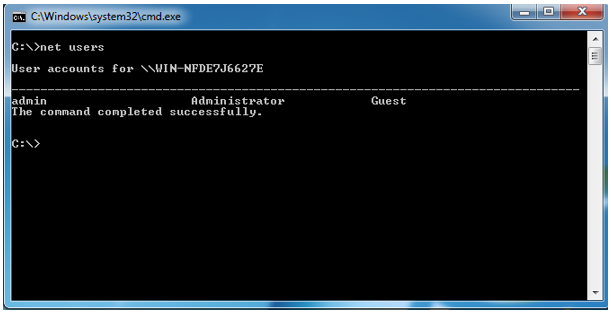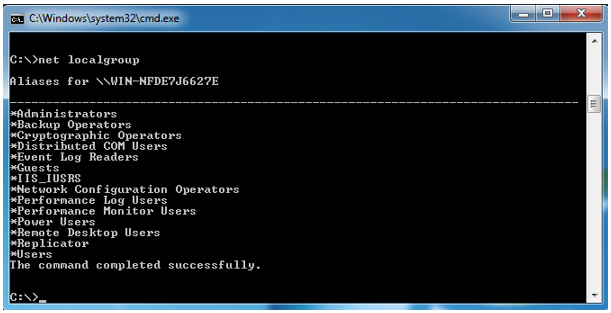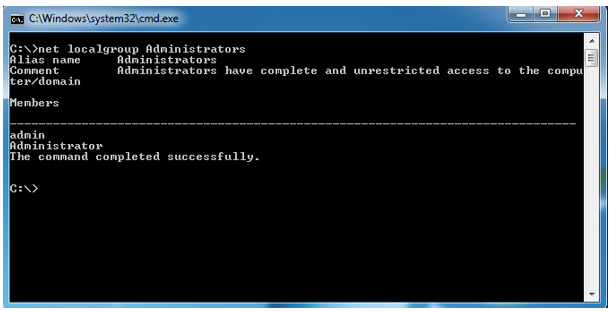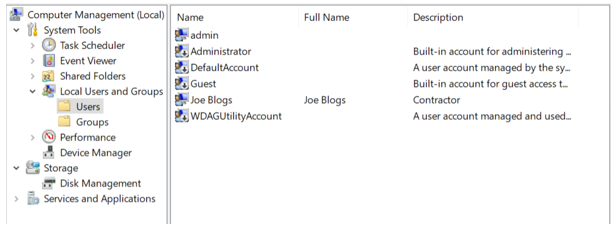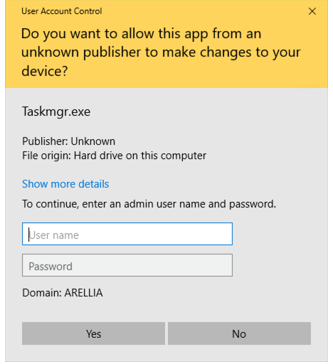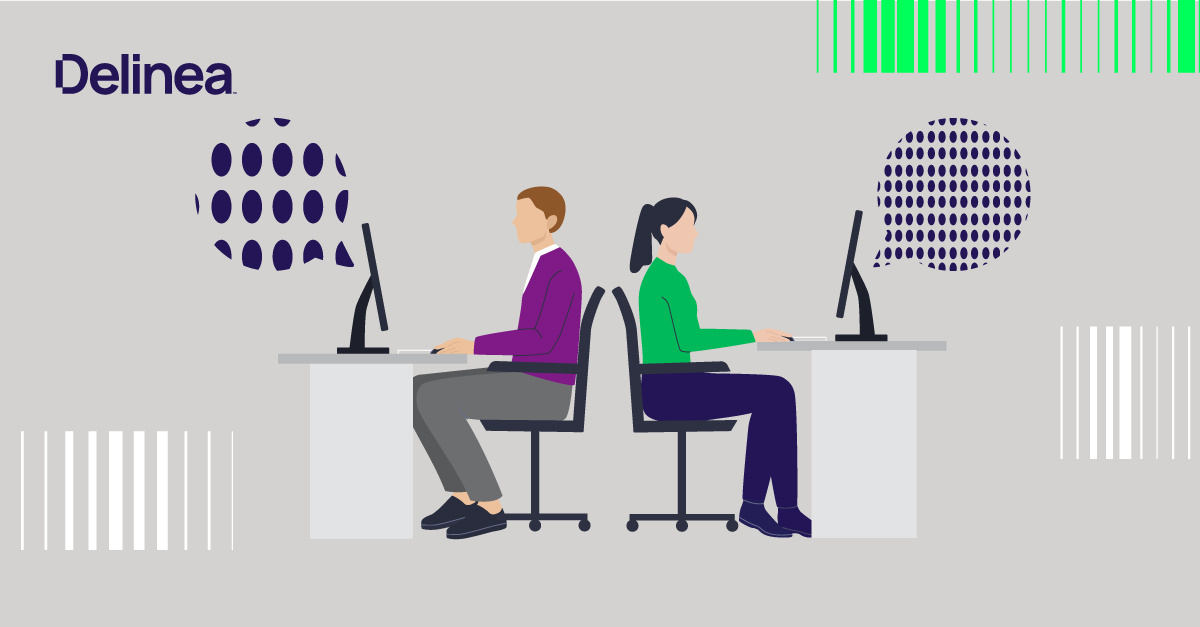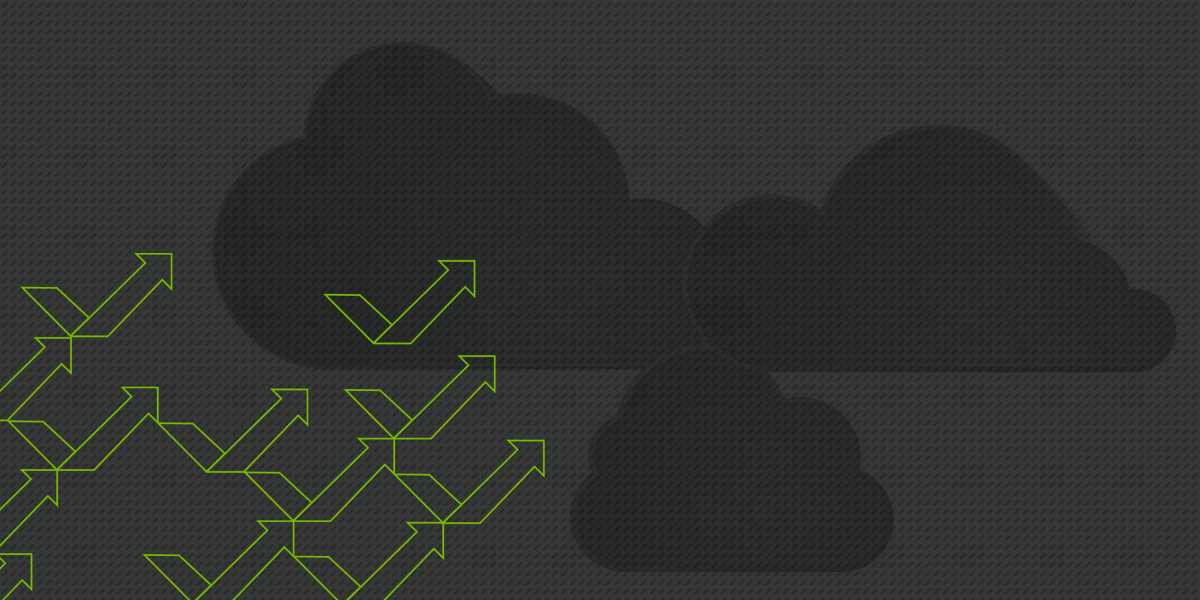The first step to removing admin rights is knowing where they are.
In Microsoft Windows you can simply type in the command prompt: “Net Users”
This was first introduced in Windows Vista and enables the administrator to add or modify user accounts, or displays user account information. This is how you can discover which administrator users and groups are on a single system.
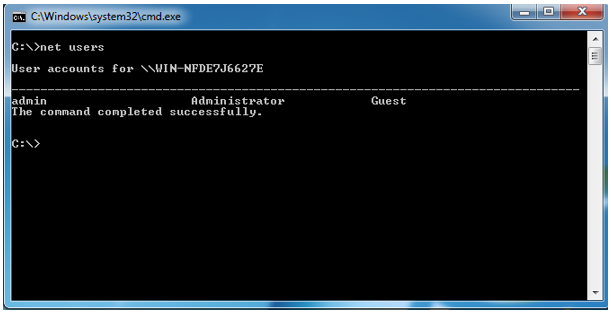
Net Users without any parameters will show the user's accounts available on the system.
Net localgroup adds, displays, or modifies local groups. Used without parameters, net localgroup displays the name of the server and the names of local groups on the computer.
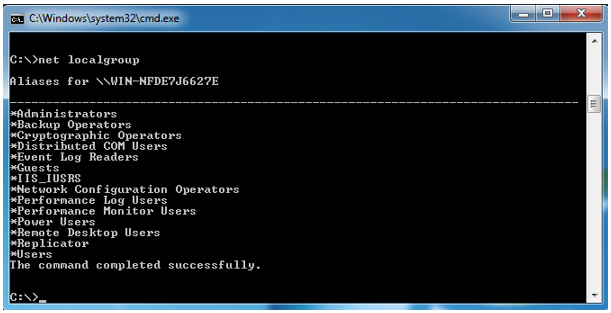
net localgroup displays the name of the server and the names of local groups on the computer.
Then using “Net localgroup Administrators” will display the members of the local administrator group.
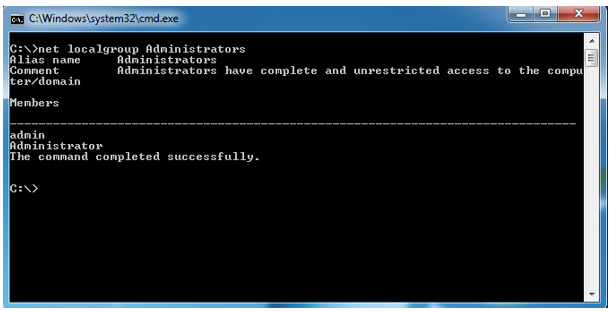
Using “Net localgroup Administrators” will display the members of the local administrator group.
Not everyone likes to use the command prompt, so Windows provides an easy way to visualize the net user and net localgroup output into a GUI.
This is known as Computer Management and can be launched by either typing in “Computer Management” or “compmgmt.msc” which will launch the window below. The folder named Local Users and Groups is where you can manage all local users and local groups.
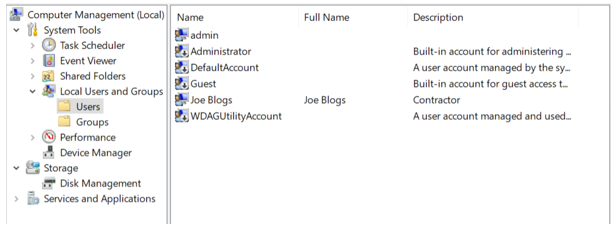
Computer Management
This works fine when you want to discover and remove admin rights from a single computer system. However, there are many tools and options that enable you to do this on a much larger scale. You will need to be able to discover all administrator rights across all your systems.
In the past, I would have scripted this or used WMI (Windows Management Instrumentation) to get the list from a larger number of systems.
You could also use Active Directory or Group Policy to force restricted groups or group membership so that local admin groups are strictly defined and any misconfigurations or modifications that are not approved are removed once the policy is refreshed.